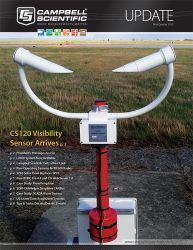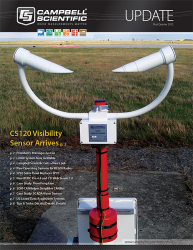Details, details, details!
When you send a program to your datalogger through LoggerNet's Connect screen, you get a familiar Compile Results box.
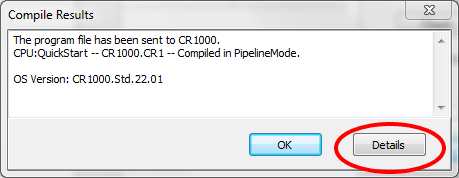
There is really good stuff here. First, check to make sure the datalogger compiled the program without any errors, messages, or warnings. The CRBasic editor can't catch them all. Next make at least a mental note of the operating system (OS) version running in the datalogger. Is it fairly up to date? (Find the latest OS version for your datalogger at the Downloads page.)
LoggerNet 4.1 introduced a Details button. You are probably familiar with the old saying, “The devil is in the details,” but there's no catch here—just a lot of information you might find useful. Let's take a moment to get acquainted with it. Pressing Details brings up the Program File Summary window. It has a lot of information about the files and tables stored on your datalogger.
The File System tab lists the files stored on the datalogger.
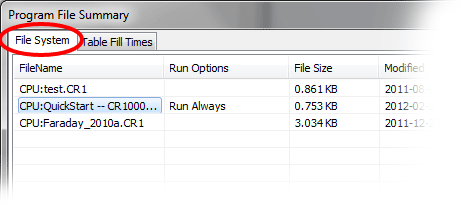
The Table Fill Times tab lists the tables in the datalogger, along with the maximum number of records each table can hold, and the estimated time it will take each table to fill.
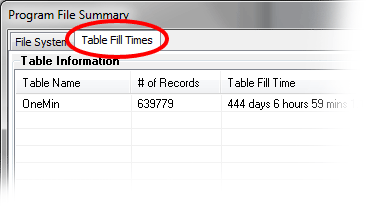
So, remember! Before you okay-away a pop-up window, check the details. You never know who might be hiding there!
Devilishly yours,
![]()