6 Common Communication Problems Involving Serial Connections
by Jacob Davis | 更新日: 05/29/2015 | コメント: 9
Your data logger may record great data, but if you can't retrieve it, the data isn’t going to do you much good. To ensure your successful data retrieval, it’s essential that you can troubleshoot possible problems that may arise with PC-to-data-logger communication over a serial connection. This article looks at six of the most common problems and explains how you can easily resolve them.
#1 - Power Connection
 Most Campbell Scientific data loggers need between 10 and 16 Vdc connected to the power input. A good power supply is between 12 and 14 Vdc. To ensure your data logger is getting the power it needs, make sure your power supply is not switched off. Some data logger models make this easy to do by having a light on them that flashes when they are active. Even if your data logger doesn’t have this feature, you can still use a voltmeter to check the voltage at the power input.
Most Campbell Scientific data loggers need between 10 and 16 Vdc connected to the power input. A good power supply is between 12 and 14 Vdc. To ensure your data logger is getting the power it needs, make sure your power supply is not switched off. Some data logger models make this easy to do by having a light on them that flashes when they are active. Even if your data logger doesn’t have this feature, you can still use a voltmeter to check the voltage at the power input.
#2 - Serial Cable Connection
 A serial cable must be properly connected between the PC and the data logger. For example, some data loggers have two types of ports, and it is important to use the correct cabling for the one you are connected to. On Campbell Scientific data loggers, there are two types of 9-pin connectors: CS I/O and RS-232. With RS-232, you can either connect a straight-through cable between the RS-232 port on the PC and the RS-232 port on the data logger, or you can use a USB to RS-232 cable. If you are connecting to a CS I/O port, you must also use an RS-232 to CS I/O converter, such as the SC32B Optically Isolated RS-232 Interface.
A serial cable must be properly connected between the PC and the data logger. For example, some data loggers have two types of ports, and it is important to use the correct cabling for the one you are connected to. On Campbell Scientific data loggers, there are two types of 9-pin connectors: CS I/O and RS-232. With RS-232, you can either connect a straight-through cable between the RS-232 port on the PC and the RS-232 port on the data logger, or you can use a USB to RS-232 cable. If you are connecting to a CS I/O port, you must also use an RS-232 to CS I/O converter, such as the SC32B Optically Isolated RS-232 Interface.
#3 - Baud Rate Selection
 The baud rate you select in the software must match the baud rate of the data logger serial port. For example, CR200-series dataloggers and CR10X dataloggers are always 9600 baud. CR1000 and similar data loggers can handle baud rates up to 115200. The CR1000 defaults to a baud rate of -115200, which means 115200 with autobaud enabled. The autobaud option tries to adjust the baud rate automatically to match the PC. Although autobaud is reliable at adjusting down the baud rate, it does have trouble adjusting up from 9600 to 115200. So, if someone else connects to your CR1000 at 9600 baud, you may have trouble connecting at 115200. After you successfully connect, you can change the baud rate setting for the serial port on the data logger.
The baud rate you select in the software must match the baud rate of the data logger serial port. For example, CR200-series dataloggers and CR10X dataloggers are always 9600 baud. CR1000 and similar data loggers can handle baud rates up to 115200. The CR1000 defaults to a baud rate of -115200, which means 115200 with autobaud enabled. The autobaud option tries to adjust the baud rate automatically to match the PC. Although autobaud is reliable at adjusting down the baud rate, it does have trouble adjusting up from 9600 to 115200. So, if someone else connects to your CR1000 at 9600 baud, you may have trouble connecting at 115200. After you successfully connect, you can change the baud rate setting for the serial port on the data logger.
#4 - COM Port Selection
 The COM port you select in the software must match the physical port on the PC used for the connection. This was rarely a problem on older computers with a built-in serial port because the port was almost always COM1 and didn’t change. These days, however, most of us use USB to RS-232 cables, and Windows assigns a COM number to the cable. It is common for Windows to assign a different COM port number to the cable depending on which USB port you plug it into. Depending on the driver, however, you may be able to specify the port number to use. Invalid COM port selection is one of the most common communication problems:
The COM port you select in the software must match the physical port on the PC used for the connection. This was rarely a problem on older computers with a built-in serial port because the port was almost always COM1 and didn’t change. These days, however, most of us use USB to RS-232 cables, and Windows assigns a COM number to the cable. It is common for Windows to assign a different COM port number to the cable depending on which USB port you plug it into. Depending on the driver, however, you may be able to specify the port number to use. Invalid COM port selection is one of the most common communication problems:
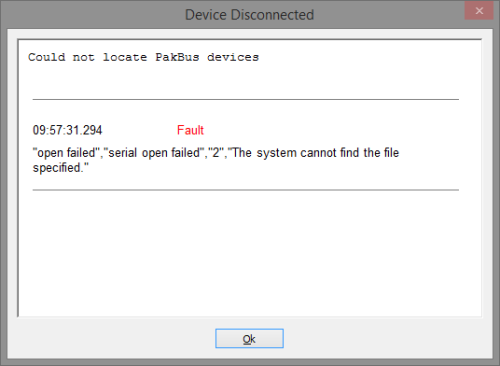
Figure 1: Error seen when an invalid COM port is selected.
Use the selectable list of COM ports in the software to verify what port number is assigned to your cable:
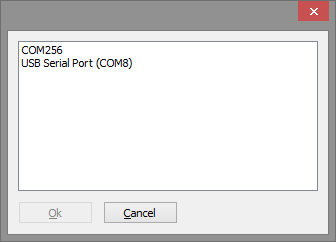
Figure 2: USB to RS-232 cable in list of available COM ports.
If your USB to RS-232 cable does not appear in the list of available COM ports, check that the USB driver is properly installed.
#5 - COM Port Availability
 The COM port you want to use must be available and not already in use by another software program. When a piece of software has a COM port open, Windows prevents all other software from accessing it. You will receive an “Access is denied” error (Figure 3) when attempting to use an already open COM port. Close other software that may be using the port, and try again.
The COM port you want to use must be available and not already in use by another software program. When a piece of software has a COM port open, Windows prevents all other software from accessing it. You will receive an “Access is denied” error (Figure 3) when attempting to use an already open COM port. Close other software that may be using the port, and try again.
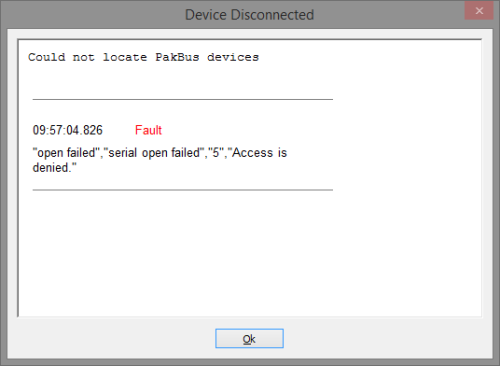
Figure 3: Error received when COM port already in use by other software.
#6 - PakBus Address Selection
 The PakBus address you specified in the setup of the software must match the PakBus address of the data logger. All data loggers with PakBus operating systems have a default PakBus address of 1. If you previously connected successfully with the data logger using the same computer, the setting is likely correct. If you are unsure of the PakBus address of the data logger, you can use the Device Configuration Utility to check the PakBus address of the data logger when it connects.
The PakBus address you specified in the setup of the software must match the PakBus address of the data logger. All data loggers with PakBus operating systems have a default PakBus address of 1. If you previously connected successfully with the data logger using the same computer, the setting is likely correct. If you are unsure of the PakBus address of the data logger, you can use the Device Configuration Utility to check the PakBus address of the data logger when it connects.
Additional Insight
When it comes to problems connecting with a serial cable, don’t be afraid to check the simple, obvious things first. Now and then, we all forget to flip a power switch or accidentally plug a cable into the wrong spot.
















 Jacob Davis is the Director of Client Services and Support at Campbell Scientific, Inc. He works with the worldwide technical support teams. His specialties include serial communications and advanced data logger programming. Jacob has a master’s degree in hydrology and worked with large irrigation projects before coming to Campbell Scientific, Inc.
Jacob Davis is the Director of Client Services and Support at Campbell Scientific, Inc. He works with the worldwide technical support teams. His specialties include serial communications and advanced data logger programming. Jacob has a master’s degree in hydrology and worked with large irrigation projects before coming to Campbell Scientific, Inc.
コメント
BilSta | 10/05/2016 at 03:04 AM
Wouldn't it be easier to use the software? We use the serial port communication software and totally satisfied http://www.eltima.com/serial-communication-software/
JDavis | 10/05/2016 at 09:01 AM
If using Campbell Scientific software, a third party serial monitor program is generally not needed. LoggerNet has a LogTool client which will interpret the serial traffic for you and also provides a low level I/O display. LogTool can be found in the Tools category in LoggerNet.
porlando | 10/19/2017 at 12:58 PM
Is there a way to capture the LogTool I/O display using a CR Basic program?
JDavis | 10/19/2017 at 01:46 PM
I believe you are requesting the ability to do a low level IO log in a datalogger. It can be done with CRBasic code, but it is easier to do with a setting on the datalogger instead. The Files Manager in the Advanced settings on the datalogger allows logging traffic on a serial port to a file. There is help provided in the settings editor.
Geo1 | 01/04/2019 at 06:43 PM
Apologies for exhuming such an old topic. Is it true that Windows 10 (probably 7 and 8 also) expressly forbids direct addressing of the serial ports, and does this affect your particular equipment? I have been stymied by this before - requiring ditching of the modern OS in favour of XP, and am now wrestling with a Wacom digitising tablet on a Win 10 system and I think the direct addressing issue has beaten me. Perhaps there is a workaround.
JDavis | 01/07/2019 at 09:37 AM
The Windows driver model changed dramatically when Windows 8 was released. Older hardware needs a different driver to work properly on Windows 10. Campbell Scientific had to switch USB to RS232 cable models when Windows 8 was released, because the manufacturer of the older cable wouldn't provide a driver.
purav08 | 11/07/2021 at 07:05 PM
Hello,
I am unable to connect Campbell Scientitf 21x Micrologger with PC400 software on a windows 10 system. I had been using 21X Microclogger wth PC208W software in Windows XP system but after updatgin the system to Windows 10, I finfd that 21X is not working with the PC400 software in Winds10 system.
The 21x reponds and gets connected through the "Device Configuration Utility" but it does not get connected through tthe software PC400. I am really confused as to what could be the reason for this.
purav08 | 11/07/2021 at 07:13 PM
The 21x datalooger that I am using has Three PROMS which should also make it compatible with PC400. Can you suggest anything that I cna do to get it connected with PC400.
JDavis | 11/11/2021 at 05:14 PM
Since the last 21X was sold more than 20 years ago, current versions of PC400 are not tested with that model of datalogger.
Please log in or register to comment.