How to Handle Common Issues with USB to RS-232 Adapter Cables
by Jacob Davis | 更新日: 01/27/2016 | コメント: 12

Have you had difficulty using a USB to RS-232 adapter to connect your RS-232 device to a computer? If so, you are not alone. Our customers frequently encounter issues with these adapters. In this article, I’ll briefly discuss the origin of these issues and provide you with some suggestions for successfully handling them.
The Evolution from RS-232 to USB
In the old days of personal computers, one of the primary connections available was the RS-232 serial port. Apart from the parallel port, it was the primary means to connect an external device. The connector was reduced from a 25-pin connector to a 9-pin connector, but RS-232 ports remained present on every computer for many years. Built-in RS-232 ports featured direct mapping to memory and worked at a high priority. Data practically flowed directly to and from the software that was accessing the serial port.
In 1996, the Universal Serial Bus (USB) standard was introduced as a replacement for the serial connector and other connector types that were typically found on the back of computers. The USB provided smaller connectors and more data throughput than the serial and parallel interfaces it replaced.
USB devices have high throughput, but they use a shared data bus. Data is wrapped up and transferred in packets. To handle the packets and move data in and out of the program accessing the USB device, a software driver is needed. The software driver sits between the hardware and the computer program you are using, and it must be installed and working correctly.
The Necessity of an Adapter
With the widespread adoption of USB, most computers sold now do not have an RS-232 port. Therefore, to connect an RS-232 device (such as a CR1000) to a computer, you need to use a USB to RS-232 adapter, such as the 17394 converter.
While USB to RS-232 adapters perform a necessary function, they do have some limitations. For example, there are three types of problems that you may encounter when using a USB to RS-232 adapter:
- Driver issues
- Hardware issues
- Performance issues
Issue #1: Driver
The most common problem that our customers encounter with a USB to RS-232 adapter is getting the proper driver installed. The driver must correspond to the chip inside the cable—not to the manufacturer of the cable.
For USB to RS-232 chips, there are two primary manufacturers: Prolific and FTDI. Because off-brand chips with poor drivers are unreliable, Campbell Scientific recommends and currently sells a cable using an FTDI chip (part number 17394). We chose this cable because it uses a chip that has a certified driver available on Windows Update. (The older cables were silver in color and did not have a driver available for Windows beyond version 7.)
Tip: Test your USB adapters in the office with your field computer. When you are in the field, your computer won’t have an Internet connection to automatically download and install the driver.
If the driver for your adapter is not automatically installed or cannot be installed from a CD, you will need to identify the chip in your cable and locate the driver on the Internet. Some manufacturers identify on their packaging which chip is used inside their cable. You can also identify a cable’s chip from the Windows Device Manager by following these steps:
- In the Windows Device Manager, right-click your device from the list.
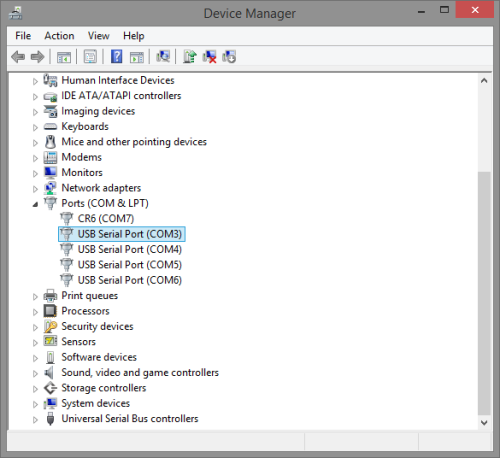
- In the drop-down menu that opens, select Properties.
- In the Properties dialog box, select the Details tab.
- In the Property field, select Hardware Ids from the drop-down menu.
- In the Value field, there is both a VID (Vendor ID) and a PID (Product ID). These IDs respectively indicate the manufacturer and the model number of the chip.
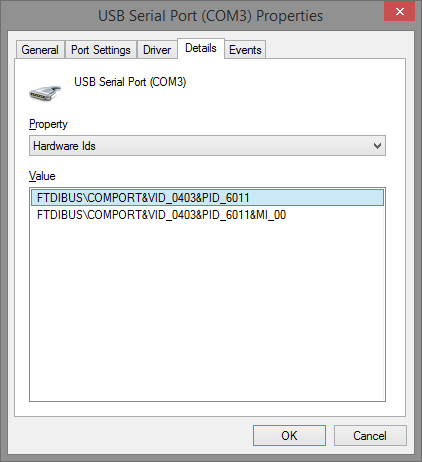
- In the example above, I did a quick Internet search for VID 0403 PID 6011, which revealed to me that the chip is an FT4232 manufactured by FTDI.
- After you know your chip type and manufacturer, you can locate and download the correct driver for your version of Windows.
Issue #2: Hardware
USB to RS-232 adapters are commodity pieces of computer equipment. As much as we all wish that everything was as reliable as the CR1000, all adapter cables eventually fail.
Although there are two primary companies that manufacture USB to RS-232 adapter chips, there are many cable manufacturers who offer varying levels of cable quality.
- Higher-quality, industrial models should last longer, but they wear out over time—just like any field tool.
- A poorly constructed cable could have components that fail in a short period of time—perhaps even by the time you receive the cable.
I have seen several cases where old cables could no longer handle 115200 baud, but the cables still worked on low baud rates. There have been many more cases where a USB cable stopped working half-way through a day in the field.
Tip: If your field site is far from your office, take two USB to RS-232 cables with you. Lost time in the field can be a lot more costly than the purchase price of a second cable.
Issue #3: Performance
As mentioned previously, USB uses a shared data bus with packetized communication. The packetized communication introduced some latency (data transfer time) that wasn’t present with built-in RS-232 ports. Unfortunately, latency makes a noticeable difference when you download large amounts of data or upload a new operating system.
The driver for FTDI chips allows you to lower the latency time on packets. To do this, you can use the Latency Timer field, which is accessed through the Windows Device Manager. Follow these steps:
- From the Windows Device Manager, right-click your device from the list.
- In the drop-down menu that opens, select Properties.
- Click the Port Settings tab.
- Click the Advanced… button.
- In the Advanced Settings window, navigate to the Latency Timer field, and reduce the setting to 1 for best performance.
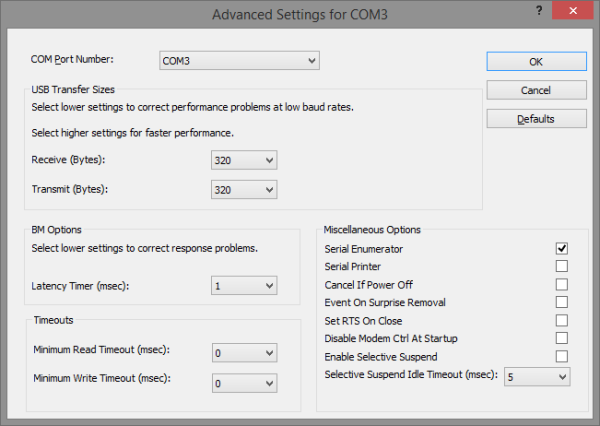
In addition to lowering your latency time, I also recommend disabling the Selective Suspend option for your cable. The Selective Suspend option allows Windows to put your hardware to sleep, which can result in corrupt data packets. To disable the Selective Suspend option, clear the checkbox for the Enable Selective Suspend field on the Advanced Settings window for your device.
Note: The Selective Suspend option is already disabled by default in the FTDI driver.
Conclusion
Newer data logger designs, such as the CR6, feature a native USB connection. Many devices, however, will feature RS-232 connections for years to come, and we’ll need to continue using USB to RS-232 adapter cables. I hope the suggestions I’ve provided help. Feel free to share any USB to RS-232 issues that you have encountered by posting a comment below.
















 Jacob Davis is the Director of Client Services and Support at Campbell Scientific, Inc. He works with the worldwide technical support teams. His specialties include serial communications and advanced data logger programming. Jacob has a master’s degree in hydrology and worked with large irrigation projects before coming to Campbell Scientific, Inc.
Jacob Davis is the Director of Client Services and Support at Campbell Scientific, Inc. He works with the worldwide technical support teams. His specialties include serial communications and advanced data logger programming. Jacob has a master’s degree in hydrology and worked with large irrigation projects before coming to Campbell Scientific, Inc.
コメント
Schiedeck | 02/25/2019 at 06:14 AM
Ok, but my cable is Prolific PL-2303 XA. How I improved the performance? How I reduce latency time?
JDavis | 02/25/2019 at 09:10 AM
The drivers provided by Prolific do not allow adjusting the latency.
It is recommended to only use cables with FTDI chips for connecting to Campbell Scientific equipment. The cost difference in cables is very small.
NBrown | 02/17/2021 at 08:24 AM
We have a couple older CNC machines that use rs232. The onboard storage is very small so they will request the file in chunks from the host PC. I want to update there computers but with phasing out of serial ports, my best option is a USB to serial adapter. Is this a viable option for machines that require this connection to run for hours at a time?
JDavis | 02/17/2021 at 08:36 AM
For such an application, I would recommend spending extra to buy an industrial rated interface with electrical isolation. For PCs that have card slots, you can purchase RS232 cards. Industrial models are available with electrical protection built in.
chrisbotha | 02/25/2021 at 09:20 AM
I have an issue where my prolific USB to Serial adapter stopped being detected as 'n "Ports (Com & LPT)" device. It keeps on detecting it is a " USB Composite" device, even after installing the correct Windows drivers downloaded directly from the manufacturer's website. Uninstalling it and reinstalling it doesn't help.
I get the same result on another computer also running Windows 10. It simply refuses to recognize the adapter as a USB to Serial device anymore and keeps on detecting it as a "USB Composite" device as soon as you plug it in after uninstalling it and restarting Windows. Windows also claims that it finds no better driver than the one currently installed when doing a driver search, even after installing the manufacturer drivers.
So what do I do? How do I get the adapter to be recognized correctly?
What I don't understand, is that it worked fine, then all of a sudden started to detect it as a workable "USB Composite Device". Any advice, please?
Thank you.
adityamathur | 11/22/2023 at 12:17 PM
Hi,
I'm facing a weird problem with my USB to serial-adapter. The adapter has a Prolific-2303 chipset. The COM port is not getting detected by the Windows 7 laptop.
I've installed the drivers and restarted the computer after installing the drivers.
I've run the driver update from the device manager and updated the drivers.
I also tried to install the COM port manually from the device manager.
I checked the adapter by connecting it to another desktop computer and the COM port is getting detected.
I don't understand why the ports are detected on one computer but not on another.
Please help me identify the problem.
Thank you!
Robin D | 11/22/2023 at 03:22 PM
adityamathur, the blog author asked that I post this response to you:
"That problem sounds like a driver issue. Contact the cable manufacturer for technical support. Years ago, Campbell Scientific switched from Prolific chips to FTDI for better driver support."
shivteck | 07/13/2024 at 10:21 AM
This article is incredibly insightful! It helped me understand the complexities and potential pitfalls of USB-RS232 adapter cables. Thanks for shedding light on these issues.
apple_service | 07/16/2024 at 05:22 AM
This article is incredibly informative! It helped me better understand the issues with USB-RS232 adapter cables and provided practical solutions to troubleshoot them. Thank you for the clear explanations.
shivteck | 07/16/2024 at 06:13 AM
Learning about the common issues with USB to RS-232 adapter cables was incredibly helpful for me. As someone who relies on these adapters for data logging, understanding their limitations and troubleshooting tips is invaluable. Thank you for sharing this informative article
apple_service | 08/24/2024 at 06:57 AM
Understanding the challenges with USB to RS-232 adapter cables was really helpful. This article clarified the issues I've been facing and provided practical solutions that I can apply.
apple_service | 08/24/2024 at 07:10 AM
This blog post is incredibly helpful in understanding the common issues with USB to RS-232 adapter cables. The troubleshooting tips provided will definitely assist in resolving connection problems I’ve encountered
Please log in or register to comment.