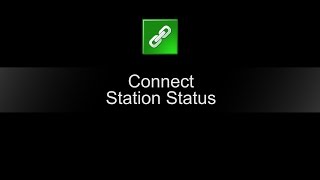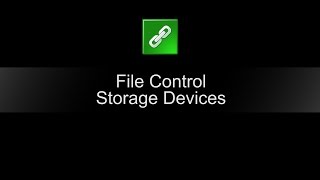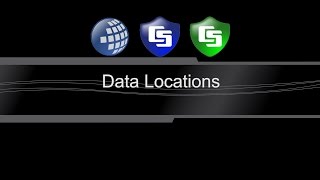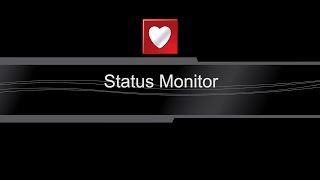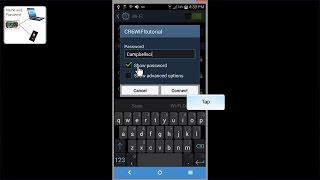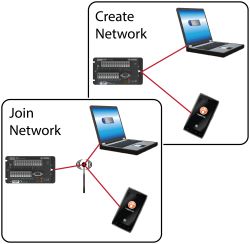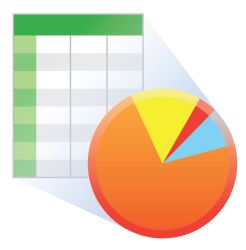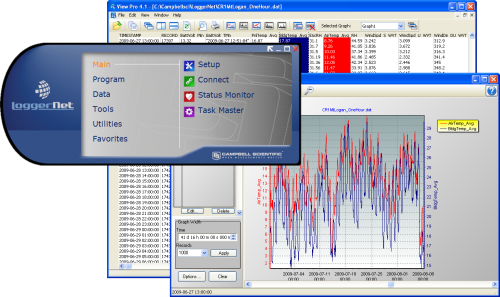
高度なプログラミングと通信機能を搭載






概要
LoggerNet の現在のソフトウェアライセンス契約(エンドユーザー使用許諾契約)はLoggerNetのマニュアルに転載されています。
続きを読む利点と特徴
- EdlogまたはCRBasicを使用してカスタムデータロガープログラムの作成する
- リアルタイムまたはヒストリカルデータを表示やグラフ化する
- データを表示またはフラグ/ポートを制御するためのカスタムディスプレイの構築する
- あらゆる通信オプションを使用してのデータ回収する
- Splitを使用してデータファイルを処理する
- サードパーティの分析パッケージにインポート可能なフォーマット(CSVおよびXMLを含む)でデータを保存する
イメージ
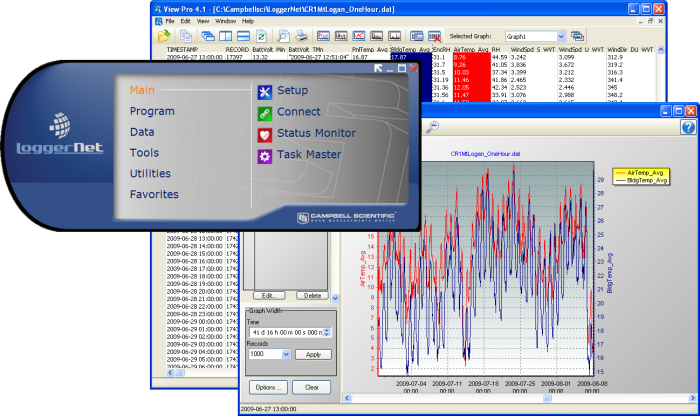
詳細
標準のLoggerNet ソフトウェア パッケージは、LoggerNet Admin で提供されるより高度な機能を必要としないデータ ロガー ネットワークをお持ちの方にお勧めします。 これには、LoggerNet サーバーとクライアント アプリケーションが含まれます。 LoggerNet サーバーはデータをキャッシュに保存し、ASCII、バイナリ、XML などのさまざまなフォーマットにデータを書き込みます。
-
さまざまな通信器を介して複数のデータロガーと通信するようにサーバーを設定する
-
Short Cut、Edlog、またはCRBasic Editorを使用してカスタムデータロガープログラムを作成する
-
データ ロガーに接続して、クロックを確認または設定し、プログラムを送信する
-
オンデマンドまたはスケジュールでデータを収集する
-
ネットワークをモニターおよびトラブルシューティングする
-
数値表示またはグラフでリアルタイムデータを表示する
-
データファイルを表示およびグラフ化する
-
データ収集時に更新され、フラグ、ポート、変数を制御できるグラフ データ表示を作成する
-
自動化タスクを作成する
-
Splitを使用してデータファイルを処理する
- サードパーティ分析パッケージにインポートできる形式(CSV および XML を含む)でデータを保存する
- Setup
- Connect
- Status Monitor
- Task Master
- Short Cut
- CRBasic Editor
- Edlog
- Transformer
- RTMC Development
- RTMC Run-Time
- View Pro
- Split
- CardConvert
- Troubleshooter
- Network Planner
- PakBus Graph
- LogTool
- Device Configuration Utility
- CoraScript
バージョン 履歴
|
仕様
| オペレーティング システム | Windows 11 または 10 (32 ビットおよび 64 ビットの両方のオペレーティング システムがサポートされています。) |
| 要件 | .NET 4.6.2 |
| 別途購入 | 必要 |
| ソフトウェア レベル | 中級から上級 |
| 通信サポート |
直接接続、イーサネット、短距離、電話モデム (固定電話、携帯電話、音声合成)、RF トランシーバー (UHF、VHF、拡散スペクトル)、マルチドロップ モデム サポートされる通信デバイスの組み合わせ。 |
| スケジュールされたデータ収集サポート | 対応 |
| データ表示サポート | 数値、グラフィカル、ブール データ オブジェクト |
軍事資産証明書 (CoN) |
|
| 認証 |
|
互換性
注意: 以下は代表的な互換性情報を示しています。互換性のある製品や互換性のない製品をすべて網羅したリストではありません。
Data Loggers
| 製品 | 互換性 | 注意 |
|---|---|---|
| 21X (リタイア) | 21X には 3 つの PROM が必要です。2 つの PROM 21X マイクロロガーは互換性がありません。 | |
| CR10X (リタイア) | LoggerNet は、混合アレイ、PakBus®、および TD オペレーティング システムと互換性があります。 | |
| CR23X (リタイア) | LoggerNet は、混合アレイ、PakBus®、および TD オペレーティング システムと互換性があります。 | |
| CR510 (リタイア) | LoggerNet は、混合アレイ、PakBus®、および TD オペレーティング システムと互換性があります。 |
Communication Devices
| 製品 | 互換性 | 注意 |
|---|---|---|
| KonectPBRouter |
Software
| 製品 | 互換性 | 注意 |
|---|---|---|
| KonectGDS |
互換性に関する追加情報
通信
ソフトウェア
コンピュータ
その他の製品
LoggerNetは、市販されているほとんどのセンサ、SDM機器、マルチプレクサ、リレー、バイブレーティングワイヤインターフェース、ET107、CompactFlashカード、microSDカード、PCカードをサポートしています。
動画とチュートリアル
ダウンロード
LoggerNet Patch v.4.9 (419 MB) 02-10-2024
This patch will upgrade LoggerNet, LoggerNet Remote or LoggerNet Admin version 4.0 and newer to 4.9. A version of LoggerNet 4.x must be installed on the computer.
Note: This patch includes RTMC Run-time and the RTMC Standard Development v5.0.1. If you are using RTMC Pro 4.3.3 or older or CSI Web Server 1.6 or older and plan to continue creating RTMC projects, we recommend that you opt out on updating RTMC during the install or upgrade to RTMC Pro v5.0.1.
LoggerNet Admin and Remote:
A change was made in the way the LoggerNet 4.6 Server performs "Custom Data Collection". A corresponding change was made in the Connect Screen 4.6 client "Custom Data Collection" functionality.
If you require "Custom Data Collection" functionality with the Connect Screen client, assure that the LoggerNet Servers and Connect Screen clients are 4.6 or higher.
This application requires the Microsoft .Net 4.6.2 Framework. If it is not already installed on your computer, it can be obtained from the Microsoft Download Center.
Supported Operating Systems: (32 and 64 bit) Windows 11 or 10.
What's new in LoggerNet 4 Tutorial (exe format) v.- (12.9 MB) 14-09-2009
LoggerNet 4.0 was released in August of 2009. This tutorial demonstrates some of the new features and enhancements. Two new applications, View Pro and the Network Planner, are introduced.
LoggerNet Trial v.4.9 (423 MB) 02-10-2024
This is a fully functional 30 day trial of the standard version of LoggerNet. This is a trial only and can not be activated as a full version with a license key. (Network setup and data is preserved from the trial when installing the full version.)
Current LoggerNet users: It is recommended that you install the trial on a computer other than the one running your existing LoggerNet. If that is not practical, we strongly recommend you back up the LoggerNet working directory to prevent backward compatibility issues if you revert to a previous version. To revert you must re-install LoggerNet using the original disk and software key.
Note: This application requires the Microsoft .Net 4.6.2 Framework. If it is not already installed on your computer, it can be obtained from the Microsoft Download Center.
Supported Operating Systems: (32 and 64 bit) Windows 11 or 10.
よくある質問
LoggerNetに関するよくある質問の数: 132
すべて展開すべて折りたたむ
-
LoggerNet アプリケーションは CD メディアで配布され、数分でインストールできます。
-
PakBus データロガーの場合、バッテリ電圧はステーション ステータス画面に表示されます (ステーション ステータス画面には、LoggerNet Connect 画面からアクセスします)。混合アレイ データロガーの場合、ステーション ステータスにはリチウム バッテリと、12 V 電源が許容レベルを下回った回数が表示されます。バッテリ電圧がプログラムによって読み取られている場合は、パブリック テーブルから入手できる場合があります。
-
ソフトウェアの以前の 3.x バージョンと最近のバージョンで使用されるツールバー初期化ファイルには違いがあります。
これを解決するには、LoggerNet を閉じます。C:\Campbellsci\LoggerNet\sys\inifiles に移動して、Toolbar.ini ファイルを削除します。LoggerNet を再度開くと、ツールバーにデフォルトのボタンが表示されます。
-
同じデバイスが 1 つの通信ルートから別の通信ルートに移動されている限り、すべてのデータ収集ポインター、ファイル名などは、移動されてもそのデータロガーとともに維持されます。
-
次の手順に従ってください。
- Setup screenで、Schedule タブとData Files タブから関連データを記録します。
- リストされているデータ ロガーを削除します。
- 新しいデータロガーを追加します。
- Schedule タブとData Files タブの設定を、以前に実行されていた設定に合わせて調整します。
- 設定が複雑な場合は、セットアップ画面のヘルプ メニューを確認し、LoggerNet 4.2 のツール メニューのCopy Device Settingsオプションの詳細を確認してください。
-
いいえ。現在のライセンス情報については、LoggerNet 取扱説明書を参照してください。
-
データロガーには独自のメモリがありますが、LoggerNet はデータロガーから収集したデータのキャッシュを保持します。このキャッシュは通常、データロガーのデータ容量の約 2 倍のサイズです。
-
PakBus ネットワーク内のすべてのデバイス (コンピュータを含む) には、一意の PakBus アドレスが必要です。(複数のデバイスが同じ PakBus アドレスで接続すると、データ ロガーが混乱します。) 異なる PC 上のすべての LoggerNet コピーで、同じデータ ロガーへの接続に使用する PakBus ポートの PakBus アドレスが異なっていることを確認してください。セットアップ ウィンドウ ([ツール] | [LoggerNet サーバー設定] | [PakBus 設定]) から、アドレスをデフォルトの 4094 以外の値に設定します。これを行わないと、新しい接続ごとに既存の接続が失われるため、接続が断続的になります。
-
LoggerNet Setup screenの「Data Files」タブには、次の収集モード オプションがあります。
- 前回の収集以降に記録されたデータ
- 最近記録されたレコード
- 最大で収集
ケーススタディ
2019年、Campbell Scientificは、国連開発計画(UNDP)の入札を通じて支援を受け、マラウイ気候変動気象局と共同で重要なプロジェクトに着手しました。この取り組みは、マラウイ全土に37の自動気象観測所(AWS)とセンサーを設置し、堅牢な全球基本観測ネットワーク(GBON)対応システムを構築することを目標としていました。主な目的は、マラウイの気象観測能力を強化すること、データの高可用性を確保すること、数値気象予報(NWP)モデルで使用するためにネットワークデータを世界気象機関(WMO)の地球規模通信システム(GTS)とWMO情報システム(WIS)2.0に確実に送信することの3つでした。 要件を満たす プロジェクトのデータ伝送コンポーネントでは、GTS 経由で地表総観観測 (SYNOP) メッセージを 1 時間ごとに伝送する必要がありました。プロジェクトの実施中および WMO とのやり取りを通じて、気象データ表現のためのバイナリ ユニバーサル形式 (BUFR) メッセージを WMO の新しい WIS......続きを読む
デラウェア州運輸省 (DelDOT) は、Intelligent Infrastructure Systems (IIS) と Pennoni に対し、Bridge 1-813 の 11 から 14 までのスパンと......続きを読む
Pennoni 社の Intelligent Infrastructure Systems は、バーリントン - ブリストル橋の運用および構造パフォーマンスに関する情報を提供できる効率的な構造健全性監視 (SHM) システムの設計と設置を請け負いました。所有者であるバーリントン郡橋梁委員会は、その代表的な構造物を無期限に保存するという目標を掲げ、最新のセンシングおよびシミュレーション技術で従来のエンジニアリング手法を強化し、可能な限り最も情報に基づいた観点からすべての決定が行われるようにしています。 バーリントン・ブリストル橋は、デラウェア川を渡ってペンシルベニア州ブリストルとニュージャージー州バーリントン市を結ぶ、代表的な長大橋です。この橋の全長は 3,144 フィートで、540 フィートの主径間トラスが垂直に 75 フィート上昇し、大型船の通行が可能になっています。 SHM......続きを読む
2015 年 4 月、サンディア国立研究所 (SNL) は、モントローズ大気品質サービス (MAQS) と契約し、プロセス廃水処理施設の既存の SCADA システムをアップグレードしました。このシステムにより、所有者はアルバカーキ市が要求する排出許可の問題に準拠しやすくなります。 SNL は、処理水を捕集して市の下水道に排出するために保管する水処理およびサンプリング施設を運営しています。保管タンクが満杯になると、水のサンプルが採取され、研究所での分析に送られます。水タンクは、排出許可証に指定された品質基準を満たしている場合、市の水処理システムへの排出対象として選択されます。 オリジナルの SCADA システムは 1994 年に導入されました。このシステムは次の機能を提供しました。......続きを読む
インドだけでなく世界人口の約半数にとって主食である米の栽培は、多くの人々の文化、生命、生活にとって極めて重要です。1942 年、ベンガル州の水田で壊滅的な着生褐斑病が発生しました。その結果生じた米不足と 1943 年のベンガル大飢饉を受けて、インド政府はインド農業研究評議会 (ICAR) を通じて、オリッサ州カタックに中央米研究所 (CRRI) を設立しました。CRRI は米の生産量を増やすという目標に挑戦しました。 ICAR(CRRI などを含む)とインドの農業大学の研究努力により、インドは飢餓に近い状況から脱し、世界第 2 位の米生産国となりました。しかし、この偉大なリーダーシップの役割には、インドの米生産の影響を監視するという、国だけでなく世界社会に対する大きな責任が伴いました。 人口増加により、世界の食糧需要が高まり、インドの稲作農家は、より多くの資源を消費することなく、より多くの収穫量を生み出そうと努力しています。この負担に加え、気候変動による気象パターンの変化によって、栽培環境はますます困難で予測不可能になっています。稲作の環境負荷を削減するという圧力が高まることで、これらの課題はさらに深刻化しています。CRRI は、環境を保護しながら、収穫量と効率の格差を縮め、稲作農家の収入レベルを向上させるために、どのように貢献できるでしょうか。 答えを求めて、ICAR は 2......続きを読む
モルドバは黒海に近い地理的位置にあるため、気候は穏やかで晴れていますが、降水量は乾燥した時期から激しいにわか雨や雷雨まで大きく異なります。 この気候特性は、洪水、干ばつ、霜、暴風など、さまざまな水文気象学的災害を引き起こします。過去には、これらの気象条件が、過去数世紀で最も深刻だった 2007 年の深刻な干ばつや、その 1 年後に続いた洪水などの災害を引き起こしました。予報、予防措置、災害救助活動を改善する目的で、モルドバ政府は、世界銀行の資金援助を受けたプロジェクトである全国的な気象観測所ネットワークを大幅に拡張することを決定しました。厳格な入札プロセスを経て、モルドバ国立水文気象サービス (SHS) は、このネットワークの構築を ADASA Sistemas, SA に委託しました。同社の優勝した提案は、Campbell Scientific のデータロガー、センサー、周辺機器、ソフトウェアに基づいており、同社が現地に存在したことで、スムーズな導入が可能になりました。 気象観測所は戦略的な場所に設置され、気温、風速と風向、土壌温度と放射、大気圧、相対湿度、降水量、降水期間、降水強度など、さまざまなパラメータを測定します。ネットワークには、14 の自動気象観測所 (AWS)......続きを読む
システム インテグレーターの Hortus Srl は、イタリア北西部に Campbell Scientific CS725 SWE (積雪水当量) センサーを設置しました。テリノド (トルニョン市) のサイトは海抜 2,100 m......続きを読む
ニューハンプシャー州中央部のホワイト マウンテン国有林にあるハバード ブルック実験林 (HBEF) は、1955 年に米国農務省森林局によって設立されました。森林局北部研究ステーションは、HBEF を使用して、樹木季節学を含む生態系のプロセスを研究する方法として、小流域技術の先駆者となりました。 1989 年、森林局は HBEF に観測季節区分を設置しました。毎年、定期的な樹木季節観察を使用して、実験林での葉の展開と落葉の季節的なタイミングを記録しています。森林局は季節区分指数を設計し、葉の出現と老化の空間的および年次的な違いを記録しています。 HBEF の遠隔地にある生物季節区分は、年間を通じて厳しい気象条件にさらされています。HBEF の気候は高度によって異なりますが、主な特徴としては、天候が大きく急激に変化すること、日中および年間の気温範囲が広いこと、月ごとの降水量が一定していることなどが挙げられます。 森林局は、生物季節学的測定の頻度を増やすことで、HBEF の生育期に関する知識を拡大したいと考えていました。この目標を念頭に、森林局は 2010 年に、最初のリモート......続きを読む
記事とプレスリリース
ブログ記事
-
舞台裏: 科学的にホリデーシーズンを盛り上げる

17-12-2024 著者: Eric Schmidt -
Successfully Connect Your Retired Data Logger to a PC

19-12-2018 著者: Jacob Davis -
Changes to Microsoft Windows Operating System Support in Campbell Scientific Software

19-07-2017 著者: Dana Worley -
How to Use Callback Capability So Your Data Logger Initiates Data Retrieval

22-02-2017 著者: Jacob Davis -
How to Replace “Undefined” or “N/A” with Your Real-Time Data Values

30-11-2016 著者: Janet Albers -
Handling New Device Drivers in a Changing Windows World

27-04-2016 著者: Dana Worley -
Using Internet Data to Promote Outdoor Safety

04-11-2015 著者: Barbra Utley -
How Safe Is Your LoggerNet Data?

29-05-2015 著者: Dana Worley
ニュースレター記事
- Case Study: Webcams in New Hampshire Forest 15-10-2015
- Case Study: South Africa Solar Prospecting 14-04-2015
- Case Study: Solar-Energy Assessment in Chile 20-10-2014
- Case Study: Florida Endangered Species 30-07-2014
- Case Study: South Dakota Irrigation Update 30-07-2014
- Case Study: Flood Warning in Arkansas 15-10-2013
- Case Study: Preventing Road Damage from Freezing Conditions in South Korea 09-05-2013
- New LoggerNet Release Coming Soon! 09-05-2013
- Case Study: North Carolina “Green” Hotel 18-10-2012
- Case Study: Water-Supply SCADA System 15-03-2012
- Introducing LoggerNet 4 16-10-2009
以下に記載
Privacy Policy Update
We've updated our privacy policy. 詳細はこちら
Cookie Consent
Update your cookie preferences. クッキーの設定を更新する

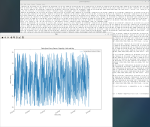

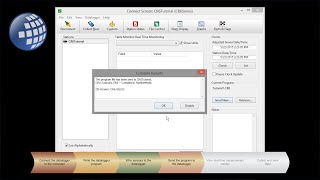
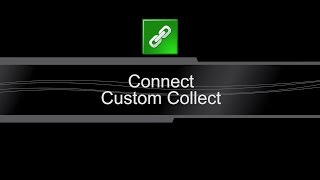

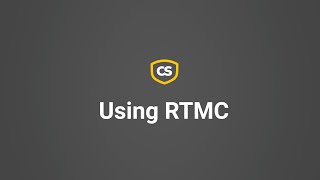

![データロガーには、ネットワークの通信オプションを構成するための多くの設定が含まれています。一般的に、ネットワーク プランナーまたはデバイス構成ユーティリティを使用してこれらの設定を表示および編集するのがベスト プラクティスです。ただし、設定を確認したり、簡単な変更を加えたりする必要がある場合は、接続ウィンドウからこれらの設定にアクセスすることもできます。ステーション名を右クリックし、[セッティングエディター] を選択します。 connect - セッティングエディター](https://img.youtube.com/vi/S44FnV2mGPM/mqdefault.jpg)