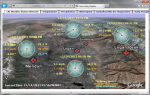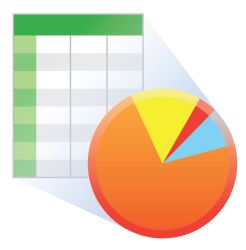既存のデータロガーネットワークをリモートから管理






概要
LoggerNet Remote を使用すると、別の完全な LoggerNet Admin ソフトウェア パッケージに投資することなく、既存の LoggerNet データロガー ネットワークをリモート ロケーションから管理できます。
続きを読む利点と特徴
- 既存のデータロガー ネットワークをリモート ロケーションから管理できます
- Service Manager を除くすべての LoggerNet Admin クライアントが含まれます
イメージ

詳細
LoggerNet Remote を使用すると、別の完全な LoggerNet Admin ソフトウェア パッケージに投資することなく、既存の LoggerNet データロガー ネットワークをリモート ロケーションから管理できます。
LoggerNet Remote には、リモート PC 上の既存の LoggerNet サーバーに接続するために使用される LoggerNet Admin クライアントのみが含まれています。LoggerNet サーバーは含まれていません。
仕様
| オペレーティング システム | Windows 11 、10 (32 ビットおよび 64 ビットの両方のオペレーティング システムがサポートされています。) |
| 要件 | .NET 4.6.2 |
互換性
注意: 以下は代表的な互換性情報を示しています。互換性のある製品や互換性のない製品をすべて網羅したリストではありません。
Data Loggers
| 製品 | 互換性 | 注意 |
|---|---|---|
| 21X (リタイア) | 21X には 3 つの PROM が必要です。2 つの PROM 21X マイクロロガーは互換性がありません。 | |
| CR10 (リタイア) | ||
| CR1000 (リタイア) | ||
| CR1000X (リタイア) | ||
| CR10X (リタイア) | 混合アレイ、PakBus、TD データロガー オペレーティング システムと互換性があります。 | |
| CR200X (リタイア) | ||
| CR206X (リタイア) | ||
| CR211X (リタイア) | ||
| CR216X (リタイア) | ||
| CR23X (リタイア) | 混合アレイ、PakBus、TD データロガー オペレーティング システムと互換性があります。 | |
| CR295X (リタイア) | ||
| CR300 (リタイア) | ||
| CR3000 (リタイア) | ||
| CR310 | ||
| CR350 | ||
| CR500 (リタイア) | ||
| CR5000 (リタイア) | ||
| CR510 (リタイア) | 混合アレイ、PakBus、TD データロガー オペレーティング システムと互換性があります。 | |
| CR6 | ||
| CR800 (リタイア) | ||
| CR850 (リタイア) | ||
| CR9000 (リタイア) | ||
| CR9000X (リタイア) |
互換性に関する追加情報
コンピュータ
LoggerNet Remote は、Microsoft Windows オペレーティング システムを実行する Intel ベースのコンピュータで実行するように設計された 32ビット プログラムのコレクションです。LoggerNet Remote は、Windows 10 および Windows 11 で実行されます。LoggerNet Remote は、これらのオペレーティング システムの 32ビット バージョンと 64ビット バージョンの両方で実行されます。
ダウンロード
LoggerNet Remote Trial v.4.10 (422 MB) 07-07-2025
This is a fully functional 30 day trial of the remote version of LoggerNet.
Current LoggerNet users: It is recommended that you install the trial on a computer other than the one running your existing LoggerNet. If that is not practical, we strongly recommend you back up the LoggerNet working directory to prevent backward compatibility issues if you revert to a previous version. To revert you must re-install LoggerNet using the original disk and software key.
Note: This application requires the Microsoft .Net 4.6.2 Framework. If it is not already installed on your computer, it can be obtained from the Microsoft Download Center.
Supported Operating Systems: (32 and 64 bit) Windows 10.
LoggerNet Patch v.4.10 (437 MB) 07-07-2025
This patch will upgrade LoggerNet, LoggerNet Remote or LoggerNet Admin version 4.0 and newer to 4.10. A version of LoggerNet 4.x must be installed on the computer.
Note: This patch includes RTMC Run-time and the RTMC Standard Development v5.0.1. If you are using RTMC Pro 4.3.3 or older or CSI Web Server 1.6 or older and plan to continue creating RTMC projects, we recommend that you opt out on updating RTMC during the install or upgrade to RTMC Pro v5.0.1.
LoggerNet Admin and Remote:
A change was made in the way the LoggerNet 4.6 Server performs "Custom Data Collection". A corresponding change was made in the Connect Screen 4.6 client "Custom Data Collection" functionality.
If you require "Custom Data Collection" functionality with the Connect Screen client, assure that the LoggerNet Servers and Connect Screen clients are 4.6 or higher.
This application requires the Microsoft .Net 4.6.2 Framework. If it is not already installed on your computer, it can be obtained from the Microsoft Download Center.
Supported Operating Systems: (32 and 64 bit) Windows 11 or 10.
よくある質問
LoggerNet Remoteに関するよくある質問の数: 16
すべて展開すべて折りたたむ
-
はい。試用版のダウンロードは、LoggerNet Remote 製品情報ページのダウンロード セクションから入手できます。
-
LoggerNet セットアップ画面の [Data Files] タブで、ファイル出力オプションとして [Create Unique File Name] を選択します。[Create Unique File Name] オプションは、ストレージ モジュールまたは混合アレイ データロガーでは使用できません。これらの状況では、分割またはバッチ ファイルを使用して同じ結果を実現します。
-
LoggerNet は、関連付けによってプログラムが識別されない限り、混合アレイ データロガーでどのテーブルが使用可能かわかりません。データ ファイラー テーブル選択ウィンドウにテーブルが表示されない場合は、LoggerNet でデータ ロガーに関連付けられたプログラムがあるかどうかを確認してください。これは、LoggerNet セットアップ画面のプログラム タブで実行できます。また、次の 2 つの点を確認してください。
- スケジュール回収が有効になっています (LoggerNet SetupスクリーンのSchedule タブ)。
- FS エリア 1 は収集用に有効になっています (メモリが明示的に割り当てられている場合は FS エリア 2 も有効になっています)。この情報は、LoggerNet Setupスクリーンのそれぞれのタブに表示されます。
-
はい。この組み合わせにより、すべての機能を備えた LoggerNet Admin がインストールされます。ただし、LoggerNet と LoggerNet Remote の異なるバージョンをインストールするとソフトウェアの動作に一貫性がなくなる可能性があるため、Campbell Scientific ではこのプロセスを推奨していません。
-
LoggerNet Remote (LOGGERNETREM) は、別途購入可能な製品です。
-
いいえ。ただし、LoggerNet は LoggerNet Remote と同じ機能を備えたLoggerNet Admin にアップグレードできます。
-
LoggerNet Remote には、LoggerNet 通信サーバは含まれていません。LoggerNet 通信サーバは、他の場所で実行されており、TCP/IP 経由でアクセスできる LoggerNet 通信サーバに接続するように設計されています。通信サーバが実行されていないため、LoggerNet Remote を使用してデータロガーに直接接続することはできません。LoggerNet Remote には、データロガーに直接接続するために必要なファイルがありません。
-
いいえ。LoggerNet Admin は 1 台のPCにインストールされます。別の PC でクライアントまたはリモート部分を実行するには、追加の LoggerNet Admin または LoggerNet Remote ライセンスを購入する必要があります。
-
LoggerNet Admin には、LoggerNet Remote のすべての機能が含まれています。LoggerNet Remote の追加コピーは別途購入してください。LoggerNet と LoggerNet Remote の異なるバージョンを使用すると問題が発生する可能性があるため、Campbell Scientific ではLoggerNet Admin アップグレードの購入を推奨しています。
-
LoggerNet クライアント (LoggerNet Remote の「Connect」スクリーンなど) がリモートの LoggerNet Admin または LoggerNet Linux インストールに接続する必要がある場合、使用されるデフォルト ポートは 6789 です。
デフォルトのポートは、コマンド ライン引数 ipport を使用して変更できます。以下は、LoggerNet ヘルプからの説明です。
コマンドライン引数を使用すると、ショートカットから起動したときの LoggerNet のデフォルトの動作を変更できます。 /IPPORT=XXXXX サーバがクライアントとの TCP/IP 通信にポート XXXXX を使用するようにします。これは、他のソフトウェアが LoggerNet のデフォルト ポート 6789 を使用している場合に便利です。使用方法: "C:\Program Files\CampbellSci\LoggerNet\ToolBar.exe" /ipport=12345
ケーススタディ
2015 年 4 月、サンディア国立研究所 (SNL) は、モントローズ大気品質サービス (MAQS) と契約し、プロセス廃水処理施設の既存の SCADA システムをアップグレードしました。このシステムにより、所有者はアルバカーキ市が要求する排出許可の問題に準拠しやすくなります。 SNL は、処理水を捕集して市の下水道に排出するために保管する水処理およびサンプリング施設を運営しています。保管タンクが満杯になると、水のサンプルが採取され、研究所での分析に送られます。水タンクは、排出許可証に指定された品質基準を満たしている場合、市の水処理システムへの排出対象として選択されます。 オリジナルの SCADA システムは 1994 年に導入されました。このシステムは次の機能を提供しました。......続きを読む
Horseshoe Irrigation はユタ州中央部にある小規模な農村灌漑会社で、640 名の株主のために約 15,000 の水利権を管理しています。最小限のスタッフと予算で運営しているため、Horseshoe では水資源の監視と管理にテクノロジーを活用できることが重要です。 データ収集エンドポイントとして、Horseshoe Irrigation は、堅牢なデータロガーと収集テクノロジーのプロバイダーである Campbell Scientific を選択しました。一般的な Campbell Scientific ネットワークでは、データ収集作業は、堅牢で機能豊富な......続きを読む
以下に記載
Privacy Policy Update
We've updated our privacy policy. 詳細はこちら
Cookie Consent
Update your cookie preferences. クッキーの設定を更新する