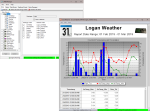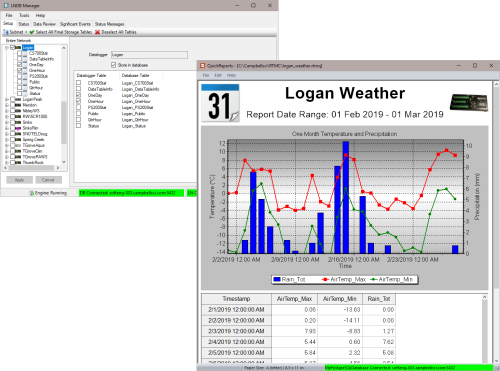
LoggerNet データキャッシュからリレーショナル データベースにデータをプッシュします






概要
現在のバージョン: 2.0
LoggerNet DB (LNDB) は、LoggerNet のデータキャッシュから任意のリレーショナル データベースにデータを移行するのに最適です。ユーザーが選択した LoggerNet 収集データをこれらのリレーショナル データベースに公開すると、データ管理者はさまざまなプラットフォームや方法で大規模な顧客ベースとデータを共有できます。これらのプラットフォームには、カスタム Web サイト (RTMC および CSIWEBS で作成されたものを含む)、カスタム データ レポート システム、データ ウェアハウス、および顧客ソフトウェア (Web およびデスクトップ) アプリケーションが含まれます。このアプリケーションは、貴重な LoggerNet データをリレーショナル データベースにプッシュし、そのデータをリアルタイムで (データが収集されるたびに) 公開したいデータ ネットワーク管理者向けです。
低コストの LNDB ソフトウェアはセットアップと管理が簡単で、組織に必要な柔軟性を提供します。ほとんどのユーザーは、20 分以内にソフトウェアをインストールし、LoggerNet データをリレーショナル データベースにアップロードできます (データベースと LoggerNet が設定され、データ マネージャーに適切な資格情報が発行されていると仮定)。セットアップ後、LNDB は Windows 上のサービスとして実行され、LoggerNet データをリレーショナル データベースに確実にプッシュし続けるため、他のプロジェクトに時間と労力を集中できます。
続きを読む利点と特徴
- ユーザーが選択した LoggerNet データキャッシュからリレーショナル データベースのテーブルにデータを確実に移動します
- ユーザーが作成したデータファイルからリレーショナル データベース テーブルにデータをインポートするために使用できます
- データベース テーブルからデータ ファイルにデータをエクスポートします
- LNDB データベースから簡単なレポートを設計するための QuickReports アプリケーションが含まれています
- ユーザーがデータベース データをリアルタイムで確認できるようにします
- LNDB データ取り込みエンジンを監視します
- セットアップが簡単で使いやすい
- データベース管理者とカスタム ソフトウェア開発者を雇う必要がないため、データ管理者のコストを節約できます
イメージ
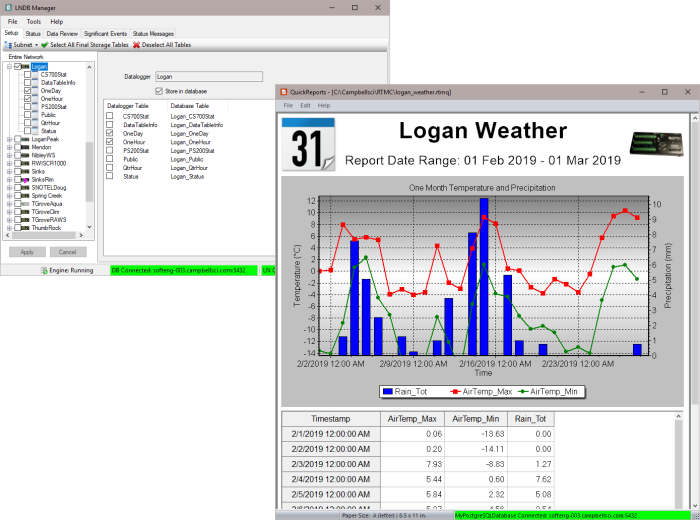
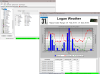
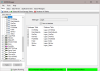
詳細
LNDB はワークステーションまたはサーバー上でサービスとして実行できます。これにより、コンピュータを再起動すると、人間の介入なしに LNDB が自動的に開始されます。これにより、予期しない電源の問題やオペレーティング システムの自動更新が発生した後でも、LoggerNet からリレーショナル データベースへのデータ取り込みを続行できます。
LNDB Manager は、LNDB エンジンを構成するために使用されるメインのクライアント画面です。これは、どの LoggerNet システムに接続するか、どのデータベースを使用するかを決定するために使用されます。LNDB Manager は、さまざまなデータ収集やデータ プッシュ イベントのステータスを監視するためにも使用できます。データベース固有のツールを使用せずに、データベースから直接表形式の列でデータを確認できます。ステータス メッセージと重要なイベントも、LNDB Manager を使用して表示できます。
DBExport は、リレーショナル データベースから直接データを取得するために使用できるデータベース クライアントです。ユーザーは、データベースからすべてのデータを取得したり、データ範囲を使用してデータを選択したりできます。EDExport には、エクスポートされたデータの欠落レコードをチェックしてユーザーに通知する機能もあります。エクスポートされたファイル形式には、TOA5、TOACI1、TOB1、CSIXML、カスタム CSV などがあります。
DBImport は、既存のデータ ファイルからデータをインポートするために使用できるデータベース クライアントです。ユーザーは、既存のテーブルにデータを取り込んだり、データベースに新しいテーブルを作成したりできます。これらのデータ ファイルは、LoggerNet によって作成されたものでも、他のソースやデータ ロガーからのデータベース ファイルでもかまいません。
QuickReports は、リレーショナル データベースのデータを使用して簡単なレポートやグラフを生成するために使用できる別のデータベース クライアントです。
仕様
| 現在のバージョン | 2.0 |
| オペレーティング システム | Windows 11 または 10 および Windows Server バージョン 2012 R2、2016、または 2019。 (既定のポリシー以外のセキュリティ ポリシーで Windows Server を使用しているユーザーは、セキュリティ問題を解決するために IT 管理者と協力する必要があります。) |
| 必要なフレームワーク | このソフトウェアを正しく実行するには、Microsoft .NET 4.6.2 (またはそれ以上) の Framework が必要です。 LNDB 2.0 のレポート機能を使用するには、Microsoft .NET Framework 3.5 もインストールする必要があります。必要なバージョンの .NET Framework がコンピューターにまだインストールされていない場合は、Microsoft ダウンロード センターから入手できます。 |
互換性
注意: 以下は代表的な互換性情報を示しています。互換性のある製品や互換性のない製品をすべて網羅したリストではありません。
Data Loggers
| 製品 | 互換性 | 注意 |
|---|---|---|
| 21X (リタイア) | ||
| CR10 (リタイア) | ||
| CR1000 (リタイア) | ||
| CR1000X (リタイア) | ||
| CR10X (リタイア) | ||
| CR200X (リタイア) | ||
| CR206X (リタイア) | ||
| CR211X (リタイア) | ||
| CR216X (リタイア) | ||
| CR23X (リタイア) | ||
| CR295X (リタイア) | ||
| CR300 (リタイア) | ||
| CR3000 (リタイア) | ||
| CR310 | ||
| CR350 | ||
| CR500 (リタイア) | ||
| CR5000 (リタイア) | ||
| CR510 (リタイア) | ||
| CR6 | ||
| CR800 (リタイア) | ||
| CR850 (リタイア) | ||
| CR9000 (リタイア) | ||
| CR9000X (リタイア) |
Software
| 製品 | 互換性 | 注意 |
|---|---|---|
| CSIWEBS | ||
| CSIWEBSL | ||
| CSIWEBSL/U | ||
| CSIWEBS/U | ||
| LoggerNet | ||
| LoggerNet Admin | ||
| LoggerNet Admin Upgrade | ||
| LoggerNet/U | ||
| RTMCPRO | ||
| RTMCPRO/U |
互換性に関する追加情報
サポートするデータベース
LNDB は、次のデータベースでテストされ、動作することが確認されています:
- Microsoft® SQL Server® (Express, Standard, および Enterprise) 2005–2019
- Microsoft® SQL Server® Compact 3.5 SP2 (LNDBとともにインストール)
- MySQL 5.0–8.0 (適切な 32ビット ODBC データベース ドライバーを使用。たとえば、MySQL 5.0 または 5.1 と MySQL 3.51.27 または 5.1.6 ODBC データベース ドライバー。5.x ODBC データベース ドライバーの以前のバージョンには既知の問題があることに注意してください。MySQL 5.6 と MySQL 5.3 ODBC データベース ドライバー)
- Oracle Database 12c リリース 1 (12.1.01) および 18c (18.1.0)
- PostgreSQL 9.4 から 12
注意: LNDB は、SQL Server Express、SQL Server Compact、MySQL、Oracle Database、または PostgresSQL の他のバージョンでも動作する場合があります。
コンピュータの要件
LNDB は、Windows 11 または 10 および Windows Server 2012 R2*、2016*、または 2019* で動作します。
* デフォルト ポリシー以外のセキュリティ ポリシーで Windows Server を使用しているユーザーは、セキュリティの問題を解決するために IT 管理者と協力する必要があります。
ドキュメント
ダウンロード
LNDB Trial v.2.0.1 (53.1 MB) 17-01-2025
A fully functional 30 day trial version of LNDB (LoggerNet DataBase) software.
Note: This application requires the Microsoft .Net 3.5 and .Net 4.6.2 Frameworks. If they are not already installed on your computer, they can be obtained from the Microsoft Download Center.
よくある質問
LNDBに関するよくある質問の数: 26
すべて展開すべて折りたたむ
-
下記を確認してください。
C:\Campbellsci\LNDB\logs.
-
LNDB サービスは、デフォルトではローカル システム アカウントで実行されるため、コンピュータ名が使用される可能性があります。[コントロール パネル]、[管理ツール]、[サービス] の順に移動して、ユーザー名で実行するように設定します。
-
いいえ。FileMaker Pro の外部 SQL データ ソース機能を使用して Microsoft SQL Server、Oracle、または MySQL データ ソースへのライブ接続を作成する方法については、FileMaker website サイトをご覧ください。
-
データを LNDB に取り込む最も簡単な方法は、情報を LoggerNet データ キャッシュに保存することです (または、情報を LNDB のデータロガー データ ファイルのような形式にしてインポートできるようにします)。
-
いいえ。LoggerNet サーバにログイン ダイアログ ボックスを使用してのみ変更できます。LoggerNet サーバにログイン ダイアログ ボックスは、LNDB のインストール後に自動的に開きます。また、いつでも File | Select LoggerNet Server メニュー項目から開くか、ステータス バーの LN Connection Status Labelをダブルクリックして開くこともできます。
-
はい、SDK の一部である CSIDataSource コントロールとして提供されます。
-
1 つの方法は、Custom Collectを使用してデータの範囲を指定し、そのデータを別のファイルに保存することです。または、LNDB がデータベースにデータを保存するように設定されている場合、データの範囲を抽出して別のデータ ファイルに保存できます。ただし、これら 2 つの方法は手動です。
-
はい、ただし LNDB は Windows プラットフォームでのみ実行できます。LoggerNet 上の同じ Windows ホストで LNDB を実行し、Linux で実行されている MySQL にデータを投稿します。LNDB (Windows で実行) を、Linux で実行されている MySQL サーバを指すように構成します。
-
LoggerNet のデフォルトのポート番号は 6789 です。コマンド ライン引数を使用して LoggerNet のデフォルトのポート番号を変更した場合は、この代替ポート番号が開いている必要があります。
注意: Server Addressを入力するときに、[ Login to LoggerNet Server] ダイアログ ボックスで代替ポート番号を指定する必要があります (例: 192.168.7.123:6700)。
-
LNDB では現在、すべてのデータロガー テーブル列に対応するデータベース テーブル列が必要です。テーブル定義が変更される場合は、現在 3 つのオプションがあります。
- データの保存を停止します (ユーザーはデータベース テーブルを手動で変更/アーカイブできます)。
- アーカイブデータベーステーブル
- データベース テーブルを変更します (新しい列が追加され、古い列は孤立します。データベース列のデータ型が予想と異なる場合は、アーカイブが発生します。)
ケーススタディ
Pennoni 社の Intelligent Infrastructure Systems は、バーリントン - ブリストル橋の運用および構造パフォーマンスに関する情報を提供できる効率的な構造健全性監視 (SHM) システムの設計と設置を請け負いました。所有者であるバーリントン郡橋梁委員会は、その代表的な構造物を無期限に保存するという目標を掲げ、最新のセンシングおよびシミュレーション技術で従来のエンジニアリング手法を強化し、可能な限り最も情報に基づいた観点からすべての決定が行われるようにしています。 バーリントン・ブリストル橋は、デラウェア川を渡ってペンシルベニア州ブリストルとニュージャージー州バーリントン市を結ぶ、代表的な長大橋です。この橋の全長は 3,144 フィートで、540 フィートの主径間トラスが垂直に 75 フィート上昇し、大型船の通行が可能になっています。 SHM......続きを読む
以下に記載
Privacy Policy Update
We've updated our privacy policy. 詳細はこちら
Cookie Consent
Update your cookie preferences. クッキーの設定を更新する